This section controls how and when subscribers are notified about price drops.
You can choose between automatic and manual notifications, set the check frequency, and customize the email content that users receive. These options help you manage alerts in a way that fits your store’s workflow and communication style.
General
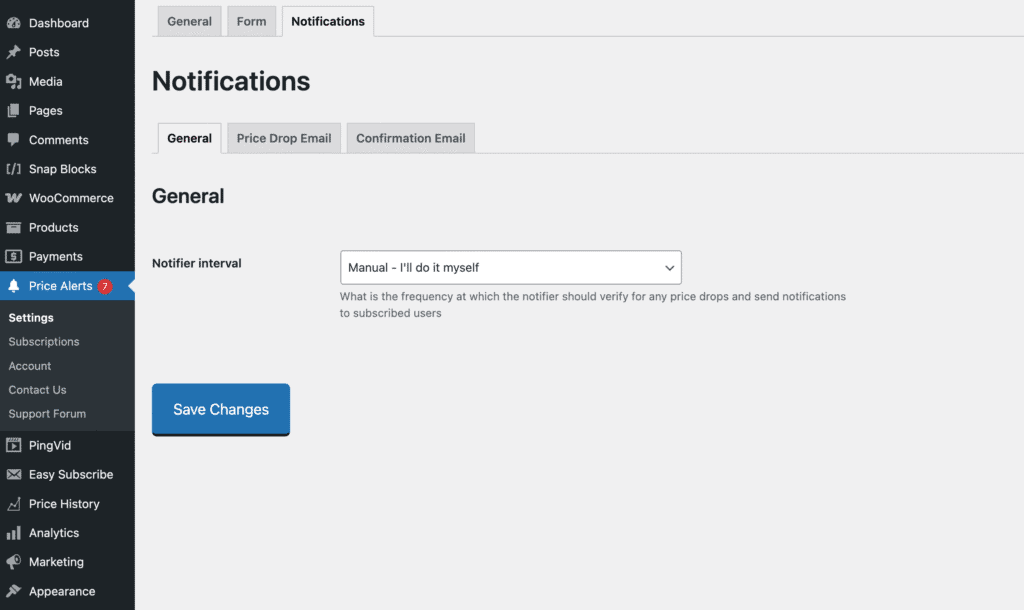
Notifier Interval
Controls how often the plugin checks for pending alerts and sends notification emails to subscribers.
There are two steps in the process:
- Price Change Detection:
Whenever a product’s price changes, the plugin automatically checks all subscribers for that product.
If the new price is equal to or lower than a subscriber’s target price, their status is set to pending. - Notifier (Scheduler):
The notifier runs on a schedule and looks for any pending subscribers. If it finds them, it sends notification emails and marks them as notified.
You can choose from the following intervals:
- Manual – I’ll do it myself: Notifications won’t be sent automatically. Instead, go to the Subscriptions page, select the pending subscribers, and click the Notify button.
- Every 5 minutes to Once a week: These automatic options use WordPress’s scheduler (WP-Cron) to handle the notifications for you.
This setup gives you flexibility—go hands-on when needed, or let it run automatically in the background.
Price Drop Email
Customize the content of the email that subscribers receive when a product’s price drops to meet their target.
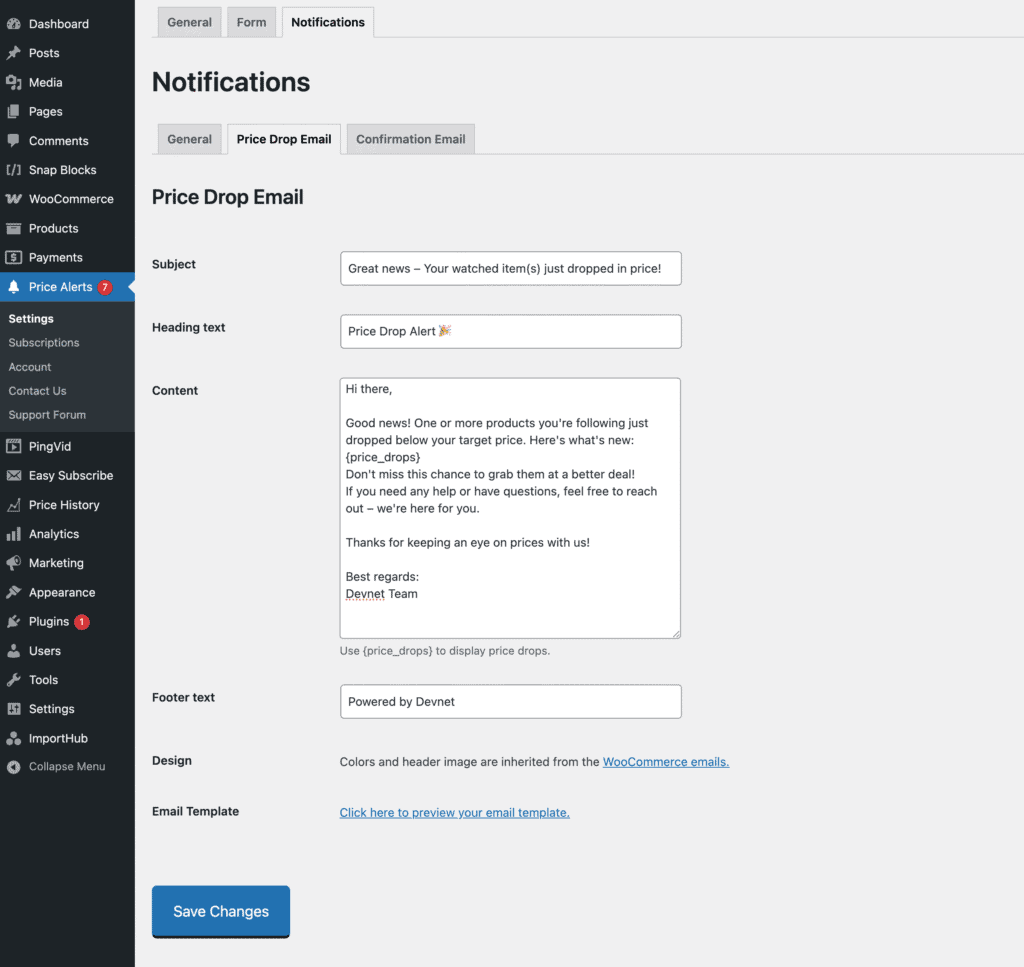
Subject
Sets the subject line of the price alert email. This appears in the recipient’s inbox and should clearly indicate what the email is about (e.g. “Great news – Your watched item(s) just dropped in price!”).
Heading Text
Displayed as the main heading at the top of the email body. This is often a friendly, eye-catching message like “Price Drop Alert 🎉”.
Content
This is the main body of the email where you can write a custom message to your subscribers.
Use the placeholder {price_drops} to display the list of products whose prices have dropped. The plugin will automatically replace this placeholder with the relevant product information in the email.
Example:
“Here are the products you’re watching that just dropped in price: {price_drops}”
Be sure to include this placeholder somewhere in your content, or the email won’t show the product list.
Footer Text
Optional text that appears at the very bottom of the email. You can use this for disclaimers, contact info, or unsubscribe instructions.
Design
The email inherits styling from your WooCommerce email settings, including colors and the header image. This ensures consistency with the rest of your store’s email communications.
Email Template Preview
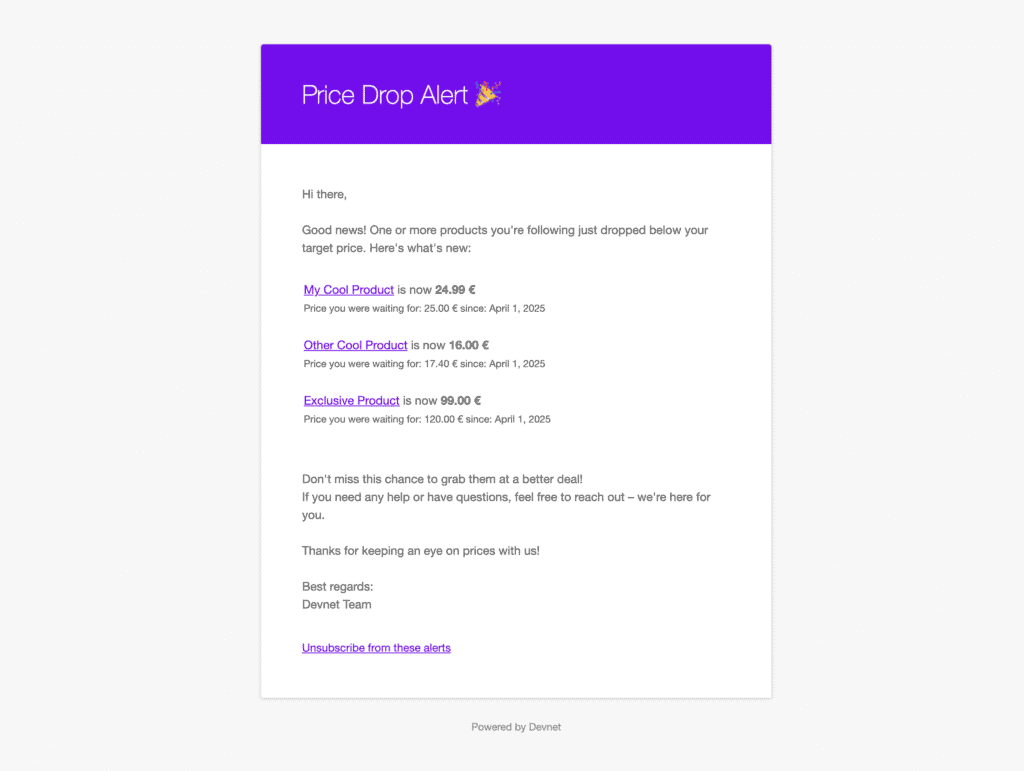
Use the “Click here to preview your email template” link to see exactly how your email will look before it’s sent. This helps you confirm that the layout and content appear as expected.
Note: Every email automatically includes an unsubscribe link at the bottom. When clicked, it will unsubscribe the user from future price drop notifications.
Confirmation Email
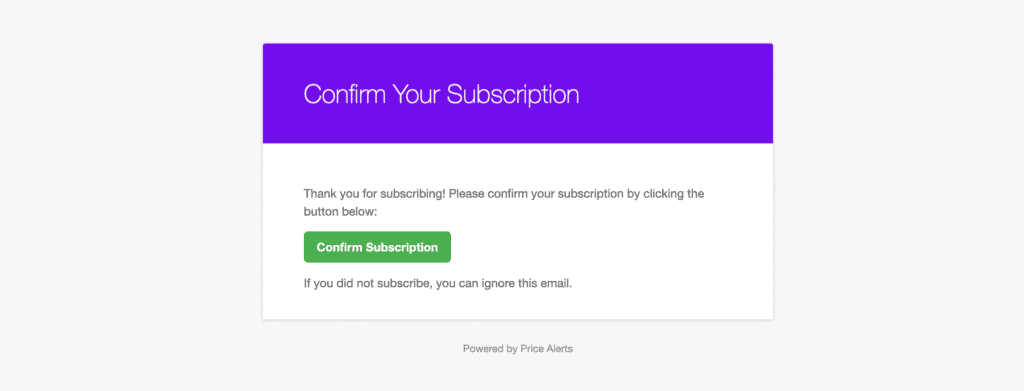
This is the double opt-in email sent to users who subscribe using the Price Alerts form (if double opt-in is enabled).
It includes the same fields as the price drop email: Subject, Heading, Content, and Footer Text. These work the same way and don’t need to be explained again here.
Important: In the Content field, you must include the placeholder {confirm_button}. This will be replaced with the actual confirmation button users must click to complete their subscription.
Without this placeholder, users won’t be able to confirm their email address.