The Subscriptions page lists all users who have subscribed to price alerts on your site. Each row shows the subscriber’s email, target price, product, subscription date, and current status.
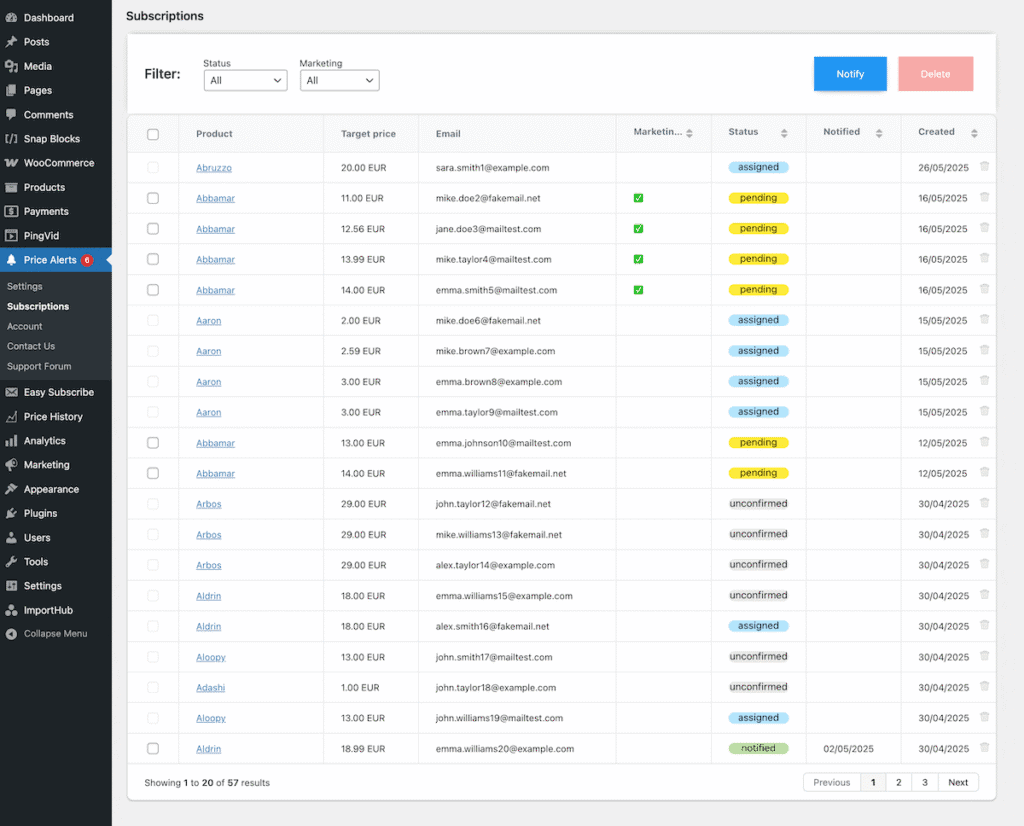
Statuses
Each subscription has one of the following statuses:
- Assigned: The user has successfully subscribed, but the product price is still above their target.
- Pending: The product price has dropped to meet or go below the user’s target. These users are eligible for notification.
- Notified: A price drop notification has been sent to the user.
- Unconfirmed: The user has not yet confirmed their email address (shown only when double opt-in is enabled).
- Unsubscribed: The user has clicked the unsubscribe link and will no longer receive price alerts.
- Failed: An attempt to send a notification did not succeed (e.g. due to email delivery issues).
Statuses help you manage your subscriber list and ensure alerts are sent only to valid, interested users.
Manual Notifications
You can manually notify subscribers by selecting rows with a Pending or Notified status and clicking the Notify button at the top.
Users with Assigned status cannot be notified until their status changes to Pending.
If a user has subscribed to multiple products, they will receive one email containing all products that currently match their target prices.
Deleting Subscribers
To delete a subscriber:
- Click the trash icon on the right side of their row to mark it for deletion.
- Click the Delete button at the top.
- Confirm your action when prompted.
This makes it easy to clean up old or inactive subscriptions.