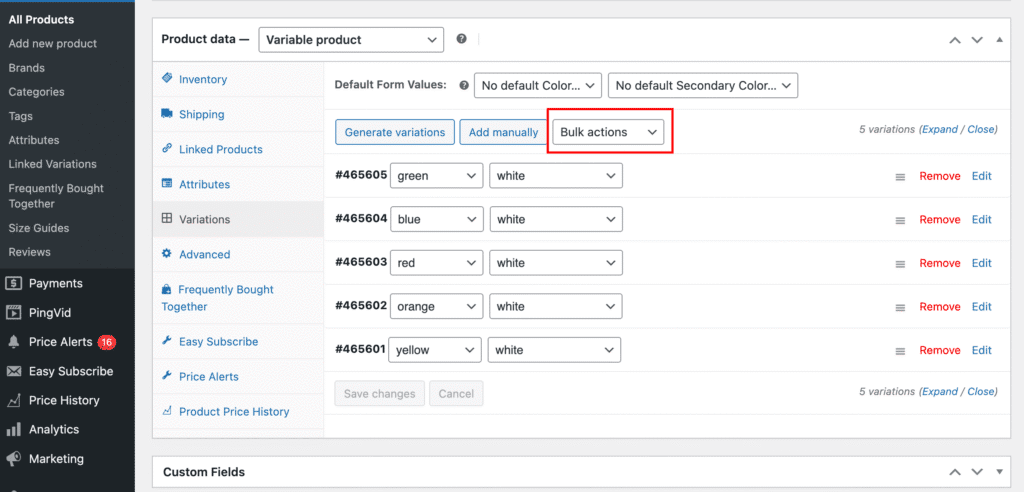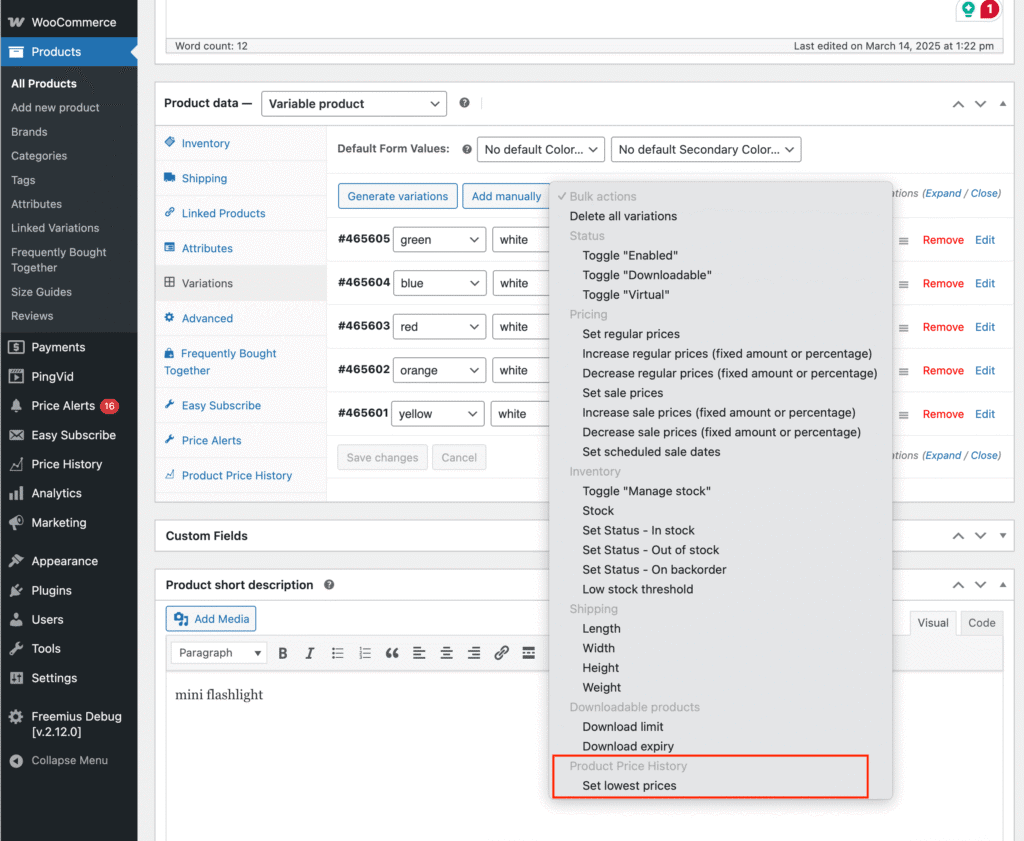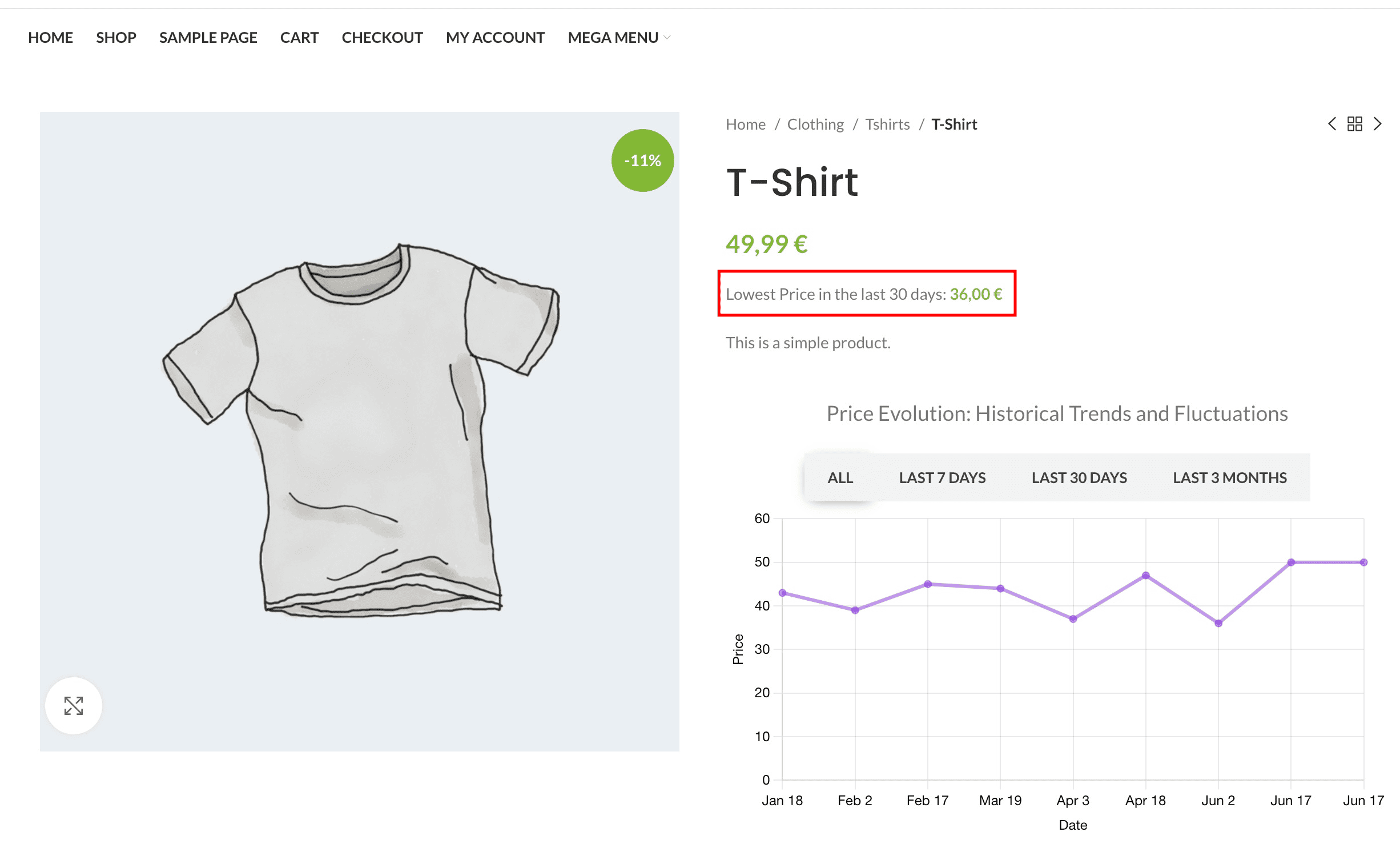
The Lowest Price Display Module is a mandatory feature in the European Union (EU) that allows the presentation of the lowest price for products on sale within the last 30 days. This documentation outlines the necessary steps to activate and configure this module.
Note on Lowest Price Calculation
The “lowest price in the last 30 days” refers to the lowest selling price at which the product was actually sold during the 30-day period before the current sale started.
📌 Example:
If a product goes on sale on March 15, the plugin will check the actual selling prices between February 14 and March 14.
The lowest price from that period will be used for display alongside the current sale price.
Settings Page Overview
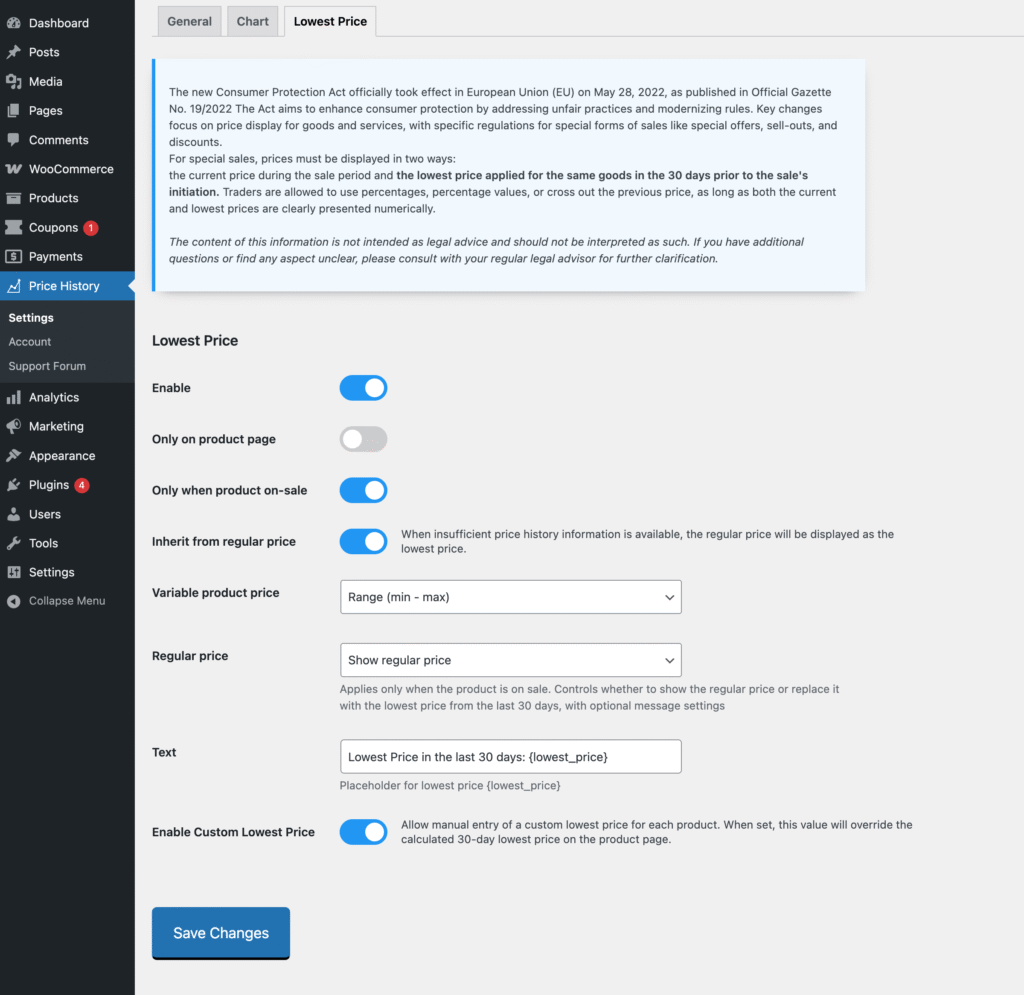
Enable
To activate the Lowest Price module, simply enable this option. This is the first step required to start displaying the lowest price from the last 30 days for your products.
Only on Product Page
When enabled, the lowest price will be displayed only on the single product page. It will not appear on archive pages such as the shop, category, or search results pages.
Use this setting if you prefer to show pricing history details only in a more focused product view.
Only When Product Is On Sale
Enable this option to display the lowest price only for products that are currently on sale.
If disabled, the lowest price message will appear for all products, regardless of whether they are on sale or not.
Inherit from Regular Price
When insufficient price history is available, the regular price will be displayed as the lowest price.
This provides a fallback value, ensuring the lowest price is shown even if no price changes were recorded in the last 30 days.
Note: This fallback may not reflect the actual lowest selling price, as the regular price can be set arbitrarily and may not represent a real discount.
Variable Product Price
This setting controls how the lowest price is displayed for variable products that have multiple variations with different prices.
You can choose one of the following display formats:
- Range (min – max): Shows the lowest recorded prices across all variations, as a price range.
- Min: Displays only the lowest variation price from the past 30 days.
- Max: Displays only the highest variation price from the past 30 days.
- Don’t display: Hides the lowest price until a specific variation is selected by the customer.
Choose the option that best fits your product catalog and pricing strategy.
Regular Price
This setting controls how the regular (crossed-out) price appears when a product is on sale.
You can choose between several display modes depending on how you want to present discounts and lowest-price information.
- Don’t Display – Hides the regular price. Only the sale price is shown.
- Show Regular Price – Shows the standard WooCommerce crossed-out regular price next to the sale price.
- Swap with Lowest Price — No Message – Replaces the regular price with the lowest price from the last 30 days, without showing the lowest-price message.
- Swap with Lowest Price — Include Message – Replaces the regular price with the lowest price from the last 30 days and displays the lowest-price message below the price.
Text
Customize the message shown alongside the lowest price using this field.
Keep the text short and clear to avoid cluttering your product layout.
You can use the placeholder {lowest_price}, which will be replaced dynamically with the actual lowest price value.
Example:Lowest price in the last 30 days: {lowest_price} → Lowest price in the last 30 days: €49.99
Enable Custom Lowest Price
🔒 Note: The Custom Lowest Price feature — including manual entry per product or variation and bulk actions — is available in the Advanced plan and above.
Allow manual entry of a custom lowest price for each product.
When this option is enabled, a new field will appear on the product edit screen where you can define the lowest price manually.
If a custom value is set, it will override the automatically calculated 30-day lowest selling price on the product page.
Use this option carefully to ensure compliance with pricing transparency guidelines!
Setting Custom Lowest Price for Simple Products
When the Enable Custom Lowest Price option is enabled, an additional field will appear in the General tab of the product edit screen.
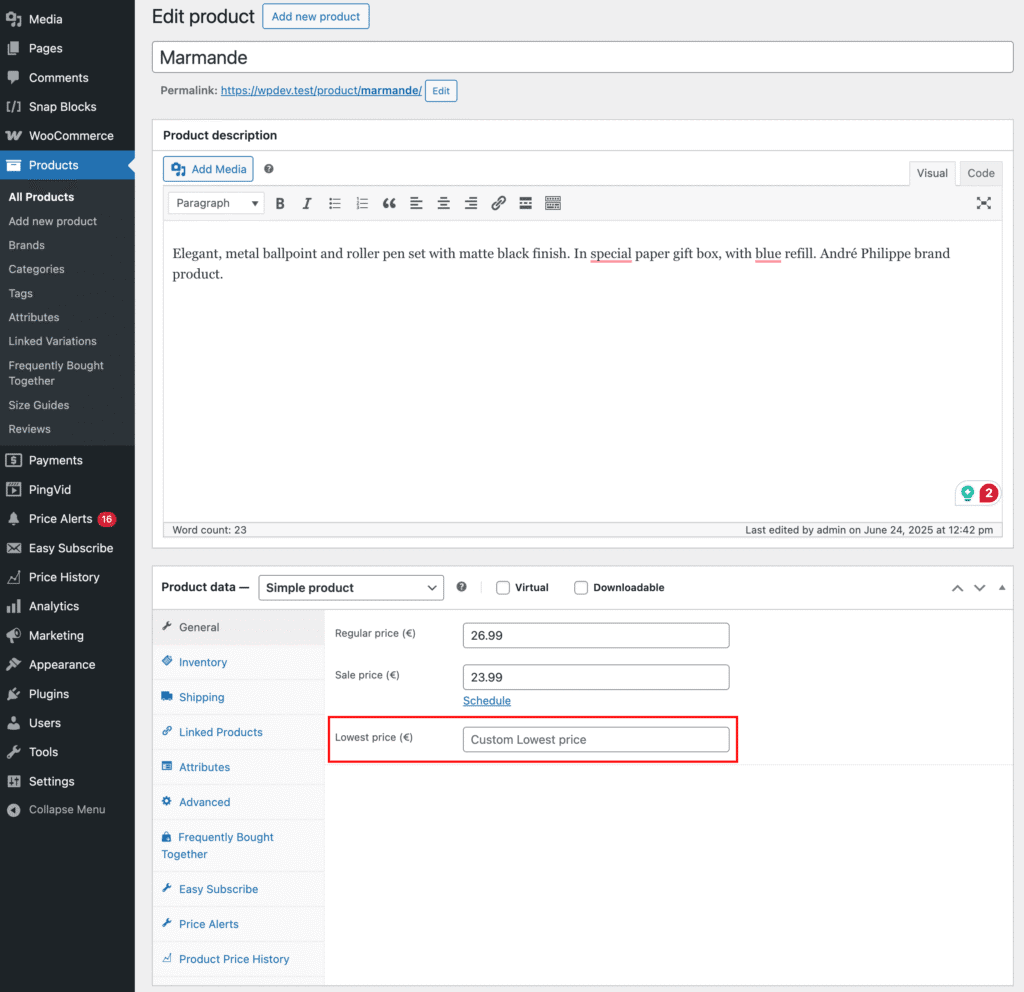
You can manually enter a custom lowest price here.
If a value is entered, this price will be displayed as the lowest price on the product page, regardless of the actual lowest selling price from the last 30 days.
Setting Custom Lowest Price for Variable Products
For variable products, once the Enable Custom Lowest Price option is active, a Lowest Price field will appear below the Regular Price and Sale Price fields for each variation.
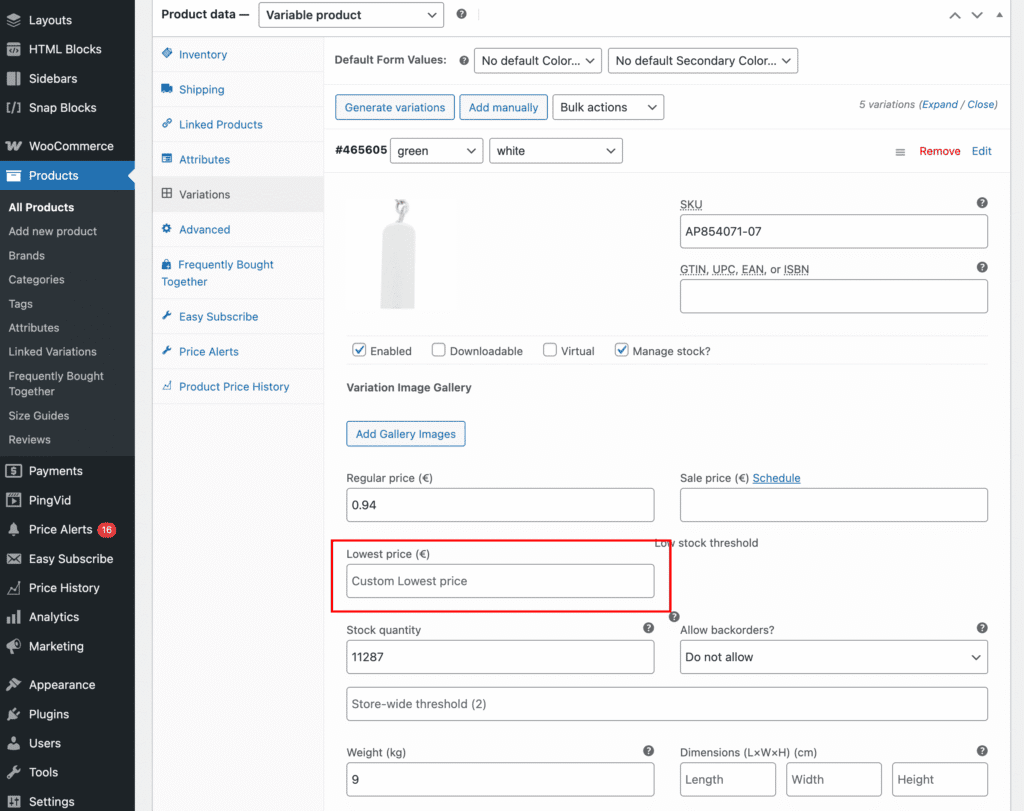
Bulk Set Lowest Price for All Variations
To quickly apply the same custom lowest price across all variations of a product:
- Go to the Variations tab while editing a variable product.
- From the Bulk actions dropdown, select Set lowest price.
- A prompt will appear asking you to enter the custom lowest price.
- Enter the desired value and confirm.
- Click Update to save the changes.