If you encounter any issues with the Free Shipping Label plugin, this section will help you identify and resolve common problems.
Progress Bar Not Showing on Any Position
There are several possible reasons why things might not be working as expected — from simple misconfiguration to theme conflicts or third-party plugin compatibility. The good news is that these can usually be fixed in just a few easy steps.
Below are some key questions to help guide your troubleshooting:
- Is everything properly configured in your WooCommerce settings?
- Are you using any third-party shipping plugins?
- Are you using shortcode or block-based Cart and Checkout?
- Have you entered a shipping address?
Let’s start with the most obvious checks.
Progress Bar Settings
First, check if the progress bar is enabled in the settings. Go to WooCommerce → Free Shipping Label → Progress Bar and ensure the switch is turned on.
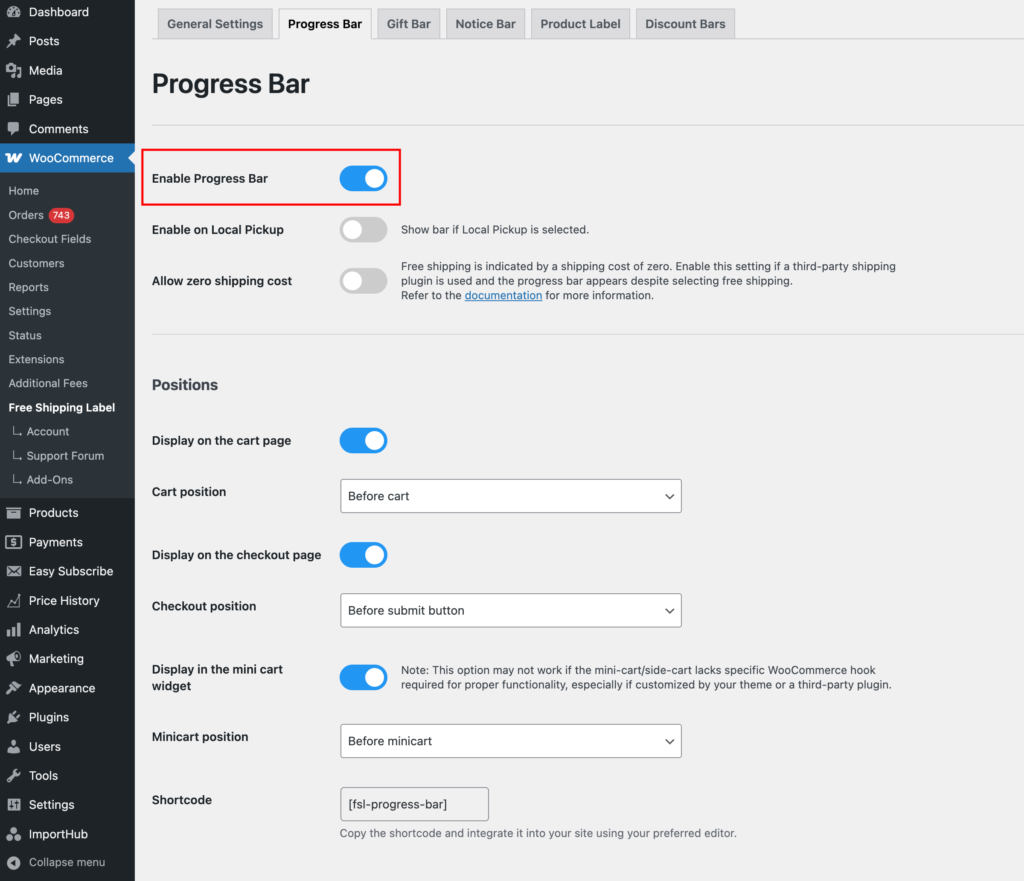
Positions
Make sure the positions are enabled based on where you want the progress bar to appear. Enable and select the Cart, Checkout, or Mini Cart positions in the settings.
Note: If the progress bar appears in some positions but not in others, it’s likely a templating issue. Your theme or a plugin managing the template may be missing a required WooCommerce hook for the progress bar to display. See the Template Issue section for more details.
Check WooCommerce Settings
Review the WooCommerce setup to ensure everything is configured correctly. Follow our WooCommerce Settings guide to verify your shipping zones, free shipping method, and other necessary settings.
Are You Using Other Shipping Plugins?
If you have other plugins handling shipping or free shipping functionality, they might not be fully compatible with the Free Shipping Label plugin.
Currently, Free Shipping Label is fully compatible with:
It also works well with many other shipping plugins.
Custom Threshold
If our plugin cannot detect the free shipping threshold from another plugin, you can manually set a Custom Threshold in the settings.
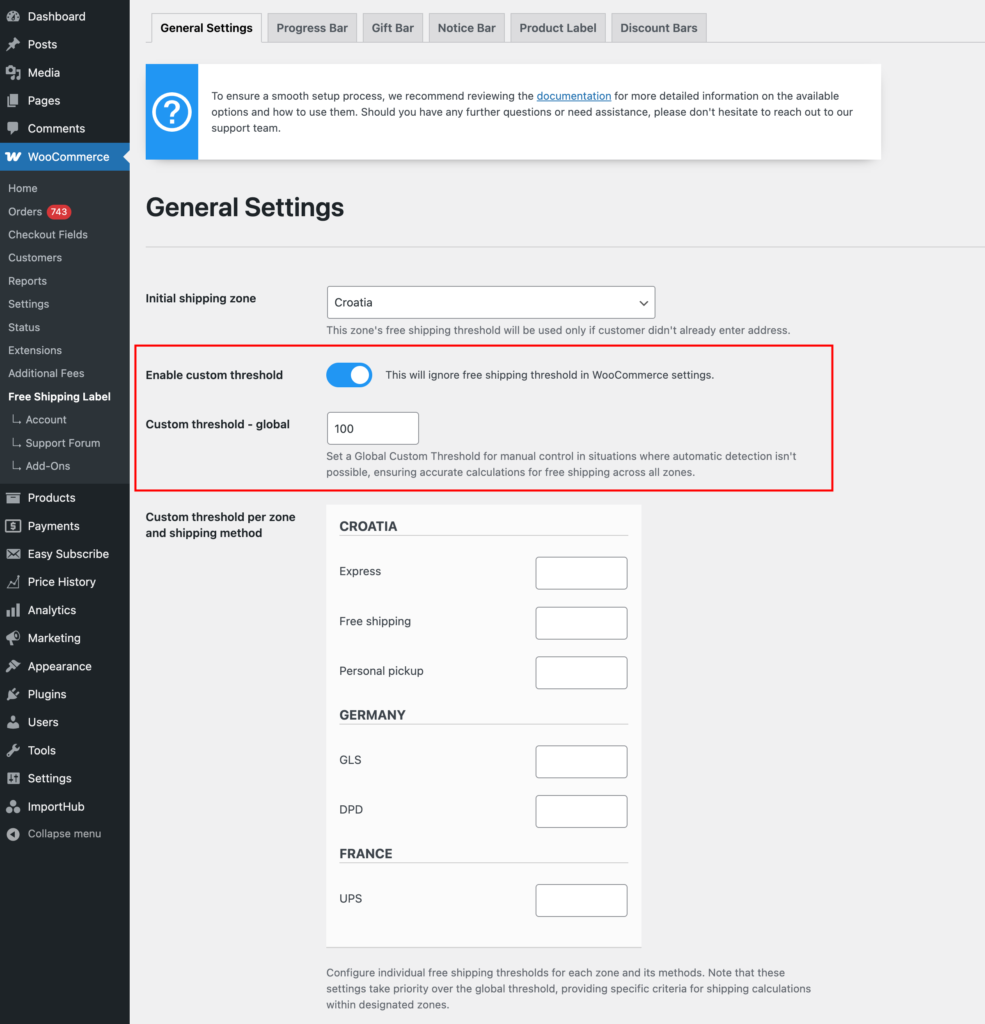
For now, try setting the Global Custom Threshold as a reference point for the progress bar. This will display free shipping at that amount regardless of the selected shipping method or zone.
Keep in mind that if you have different free shipping settings for various methods and zones, you should configure the Per Zone and Shipping Method settings in the Custom Threshold section to match your setup.
If the progress bar appears after setting the Custom Threshold, everything is working correctly, and you’re good to go!
Are You Using Shortcode or Block-Based Cart and Checkout?
WooCommerce now offers two ways to render the cart and checkout pages: shortcode-based templates (classic) and the newer block-based templates. These two approaches behave differently and can affect how the progress bar is displayed.
Shortcode-Based (Classic)
This is the traditional WooCommerce setup where the cart and checkout pages use shortcodes:
[woocommerce_cart][woocommerce_checkout]
These templates rely on standard WooCommerce hooks and are generally more flexible with customizations and plugin compatibility.
Block-Based
WooCommerce Blocks is the newer system that uses Gutenberg-style blocks to build the cart and checkout pages. While they offer a more modern editing experience, not all themes and plugins are fully compatible with them yet.
For setup instructions and custom placement using blocks, refer to our guide:
👉 Adding the Progress Bar Block
How to Check
To see which one you’re using:
- Edit your Cart or Checkout page in WordPress.
- If you see shortcodes, you’re using the classic shortcode-based layout.
- If you see a block labeled Cart or Checkout, you’re using the block-based version.
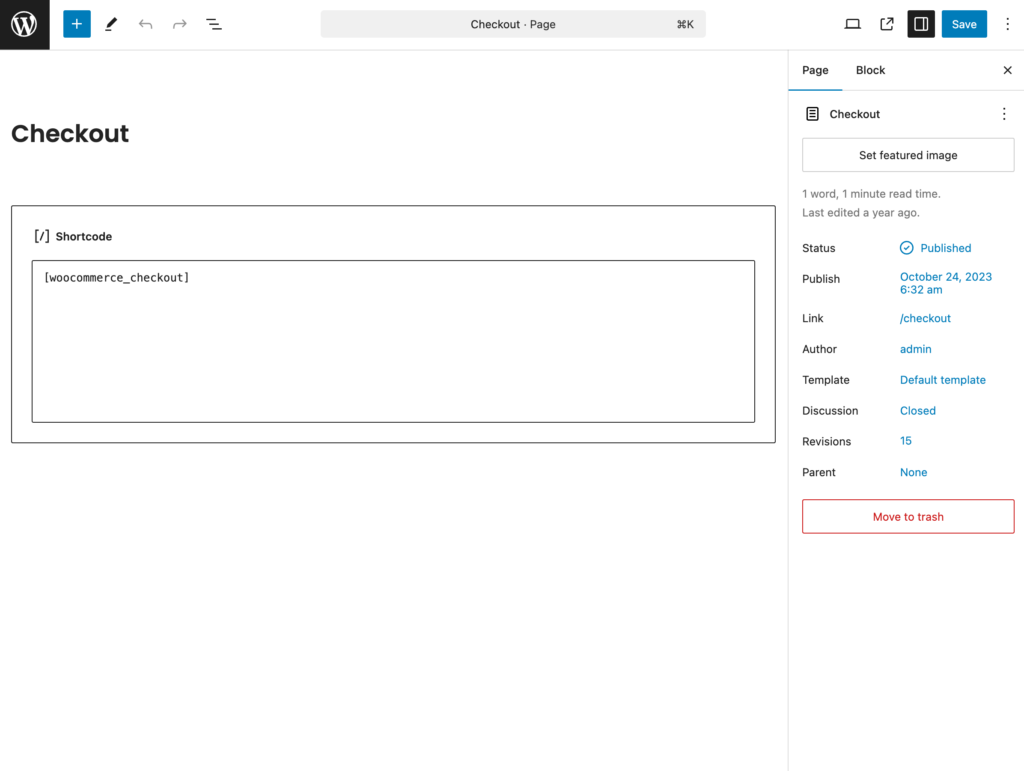
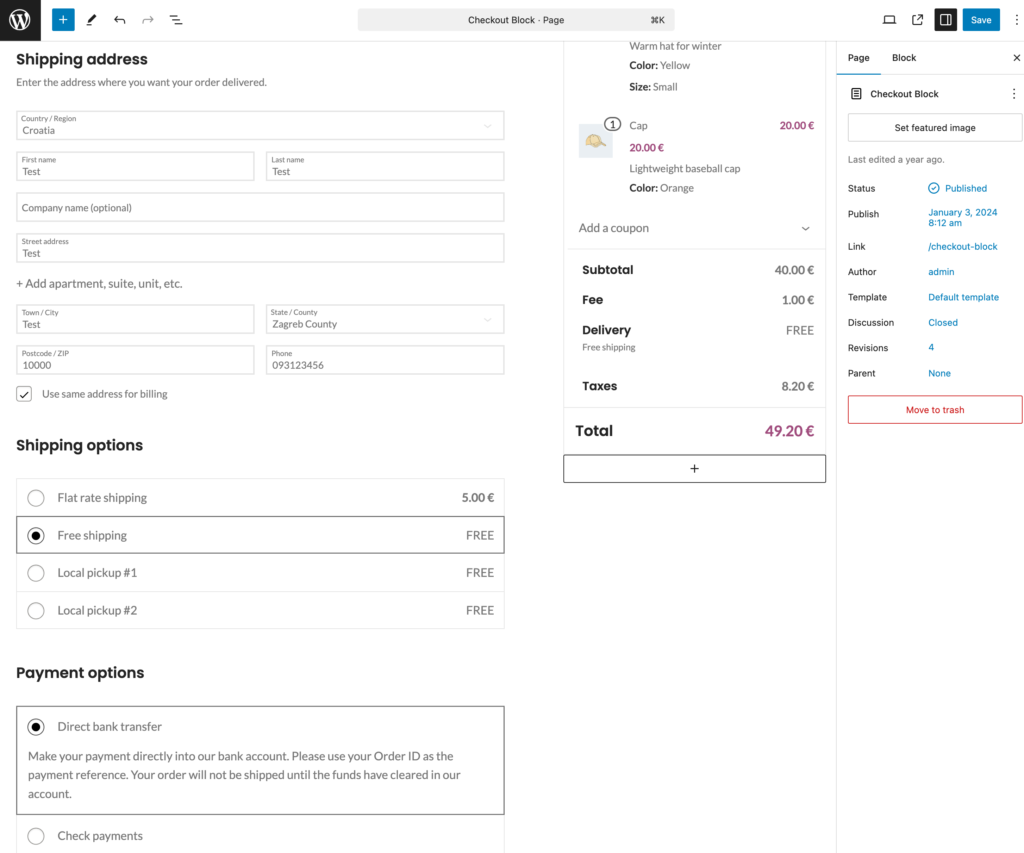
If you’re using blocks and having issues, make sure you’re using the Pro version of Free Shipping Label, as block compatibility is only available in Pro.
Have You Entered a Shipping Address?
The progress bar may not appear until a shipping address is entered. To check this, add a product to the cart, proceed to the cart or checkout page, and enter an address. Then, select a shipping method that qualifies for free shipping.
Ideal Behavior: For the best user experience, the progress bar should appear immediately for all customers, even before they enter an address. Once an address is entered, the progress bar should update based on the customer’s shipping zone.
If the progress bar only appears after entering an address, review your WooCommerce settings to ensure everything is configured correctly. Follow our WooCommerce Settings guide to verify your shipping zones, free shipping options, default customer location, and other necessary settings.
How do zones work? WooCommerce determines the customer’s shipping zone based on their address and applies the relevant shipping methods. If a zone includes a free shipping option, the progress bar should reflect the threshold for that zone. Ensuring this setup is correct helps display the progress bar accurately from the start.
If the selected shipping method displays a price but the progress bar still doesn’t appear, continue following this troubleshooting guide.
Maybe a Template Issue?
If you’ve followed all the steps above and the progress bar still doesn’t appear, it could be a template issue. This is especially likely if the progress bar shows on one page (e.g., checkout) but not on another (e.g., cart).
Our plugin relies on WooCommerce hooks in templates. Many themes and plugins include custom cart, mini-cart, and checkout templates, sometimes omitting WooCommerce hooks and adding their own HTML for layout and styling purposes. This isn’t necessarily a problem, but it can prevent the progress bar from displaying.
To check if this is the issue and how to resolve it, refer to the WooCommerce Hooks for Free Shipping Label section in the Developer Guide.