Please ensure that you have properly configured WooCommerce zones, shipping options, and shipping methods before proceeding.
To access the general settings, go to WooCommerce → Free Shipping Label. The general settings tab will open automatically.

Initial Shipping Zone
The Initial Shipping Zone setting determines which free shipping threshold is displayed to users who haven’t yet entered their address or been assigned a shipping zone. This ensures that a relevant free shipping message is shown before WooCommerce assigns a zone based on the customer’s input.
This setting takes effect only when:
- The Default Customer Location is set to No location by default in WooCommerce settings.
- The customer has not entered an address yet.
Once a customer enters their address, the shipping zone and its corresponding free shipping threshold will be determined by WooCommerce’s zone settings.
If you made changes to the WooCommerces zones, make sure to select the default zone.
Custom Threshold
Custom threshold, when enabled, will ignore free shipping threshold already set in WooCommerce shipping settings or in any other shipping plugin settings.
This is useful if you’re using another plugin to define free shipping but the Free Shipping Label plugin isn’t displaying the progress bar or label—indicating a compatibility issue.
Note: If this option is enabled, ensure that the Custom Threshold amount matches the free shipping threshold set elsewhere.
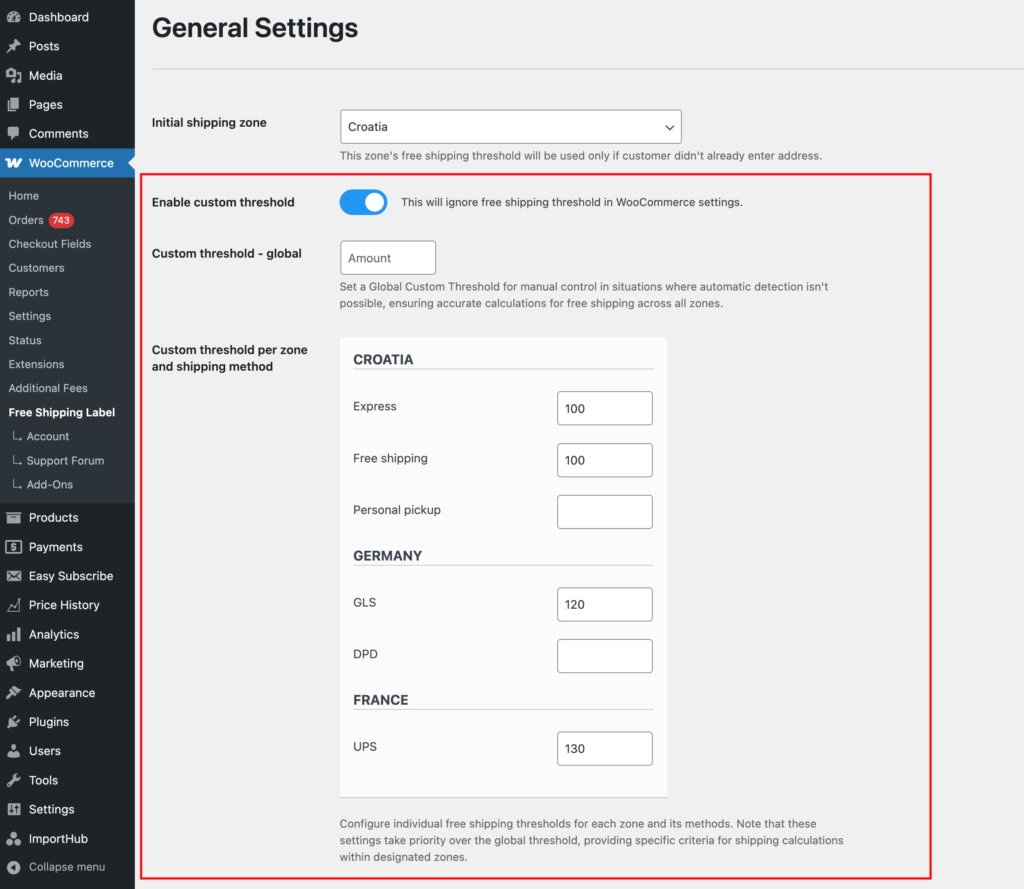
Global
A single threshold amount that applies to all shipping zones and methods, regardless of whether a zone has free shipping enabled or not.
Per zone and shipping method
Configure individual free shipping thresholds for each zone and its methods.
These thresholds will be applied when the corresponding shipping method is selected. Set thresholds only for the methods where you want the free shipping bar to appear.
Note that these settings take priority over the global threshold, providing specific criteria for shipping calculations within designated zones.
Example Setup (from the screenshot above)
If different free shipping thresholds apply to different shipping methods, each one must be set individually.
In the Croatia shipping zone:
- Express and Free Shipping are set to 100, so when either is selected, the progress bar will display 100 as the free shipping threshold.
- Personal Pickup has no set value, so the progress bar will not appear when this method is selected.
In Germany:
- GLS (from a third-party plugin) has a free shipping threshold of 120, so it must also be set to 120 in the Free Shipping Label settings.
- DPD (from a third-party plugin) has no value because free shipping is not offered, preventing the progress bar from appearing.
In France:
- UPS (from a third-party plugin) has a free shipping threshold of 130, so the same value is set in the Free Shipping Label settings.
These are just examples—your setup may differ. The key takeaway is that a free shipping threshold must be set for each method where you want the progress bar to appear, regardless of whether free shipping is actually offered.
If the same free shipping threshold applies across all methods and zones, use the Global Amount instead. In this case, ensure that per-zone values remain empty, as they take priority over the global setting.
Visibility
If enabled, the progress bar will be shown only to logged users. If disabled, the progress bar will be shown to all users (logged in and logged out).
Hide shipping rates when free shipping is available?
When a customer qualifies for free shipping, you can hide other shipping methods on the cart and checkout pages.
Options:
- Don’t hide
- Hide everything and only show Free Shipping
- Hide everything and only show Free Shipping and Local Pickup
Options 2 or 3 are recommended for the best experience.
Multilingual
Enable this option to translate the plugin’s text using popular translation plugins like WPML or Loco Translate. Once enabled, you can translate plugin strings with your preferred tool.
For more details, see the Translation page.
Delete plugin data on deactivation
This plugin adds just a few records to the database and you can delete all if you no longer intend to use this plugin.
If enabled, all plugin data will be deleted upon plugin deactivation. If disabled, the plugin data will remain in your database, available for future use and quick plugin setup.
Multicurrency
The PRO version of the plugin includes support for multi-currency by default when using the: