The Gift Bar is an optional progress bar that encourages customers to spend more by offering a free gift once they reach a defined threshold. It’s available in both the Free and Pro versions (with some limitations in the free version).
Just like the Free Shipping progress bar, it’s easy to set up — define a threshold and choose how and when the Gift Bar appears. It’s a great way to boost engagement and increase average cart value.
Settings Page Overview
Let’s go through the settings and configure the Gift Bar to fit your store’s needs.
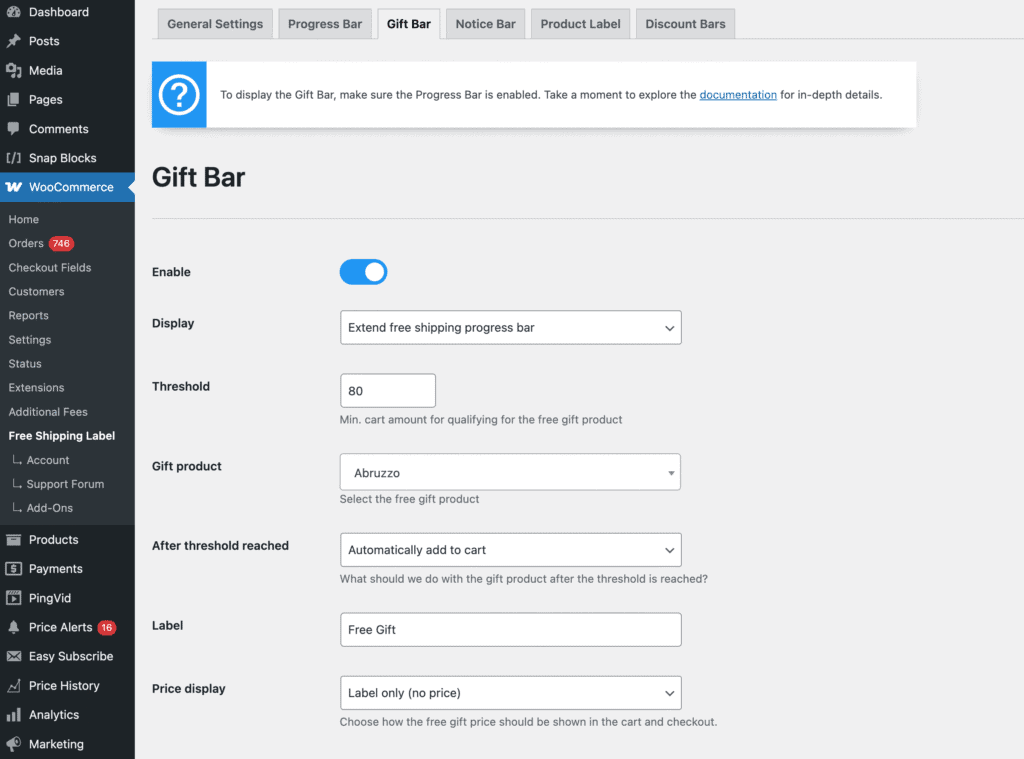
Enable
This option must be enabled for the Gift Bar to appear on your shop pages. Without it, the Gift Bar will not be displayed anywhere on the site.
Display
We have a few display options:
1. After free shipping reached
The Gift Bar becomes visible exclusively upon reaching the free shipping threshold. When the Free Shipping progress bar hits 100%, the Gift Bar gracefully emerges, signaling the exciting opportunity to claim a complimentary gift.

2. Extend free shipping progress bar
Users will notice a straightforward display featuring messages for both free shipping and a free gift. The progress bar fills up gradually as customers reach both thresholds, ensuring a clear and simple indication of the attained benefits

3. Only Gift Bar
Removes the free shipping progress bar, leaving only the Gift Bar in focus.
4. Standalone
The Gift Bar takes its place alongside the free shipping progress bar, each displayed as a separate block.

Threshold
Set the minimum cart total required for the customer to qualify for the free gift. The Gift Bar will track progress toward this amount.
Gift Product
Select the product you want to offer as a free gift. You can choose any product, including simple products or specific variations. This product will be automatically added to the cart once the threshold is reached (if enabled).
Note: If you have a large number of products or variations, the search may be slower or show “No results found.” In that case, try typing one letter at a time (e.g. 3–4 letters gradually) until the correct product appears in the list.
After Threshold Reached
Upon hitting the threshold, you have several options to enhance the customer experience:
1. Nothing:
The block previously occupied by the progress bar transforms into a subtle “Qualified” message, informing customers of their earned free gift.

Note: Ensure to include the gift in the package during order preparation.
2. Automatically Add to Cart:
Select a gift product from the list above. When the customer reaches the threshold, the gift will be automatically added to the cart. If the cart total drops below the threshold, the gift will be removed.
You can control how the gift’s price appears in the cart using the Price Display options — see the section below for details.

Note: Ensure sufficient stock or disable stock management for the gift product to prevent issues.
3. Add as Order Additional Information:
For a more discreet approach, this option adds a dedicated section to the order summary, indicating the inclusion of a Free Gift. Ideal for surprise gifts without the need for a specific product to be added to the cart.

Label
This is the text used to indicate that the product is a free gift when it’s automatically added to the cart or included as order meta. It helps customers understand the gift is part of a promotion.
Price Display
Note: This option applies only when After Threshold Reached is set to Automatically Add to Cart.
Choose how the free gift’s price should appear in the cart and checkout when it’s automatically added.
Available options:
- Label only – Hides the price completely, showing only the gift label.
- Show only 0.00 – Displays the product with a price of 0.00.
- Crossed original price + 0.00 – Shows the original price crossed out, followed by 0.00.
Text
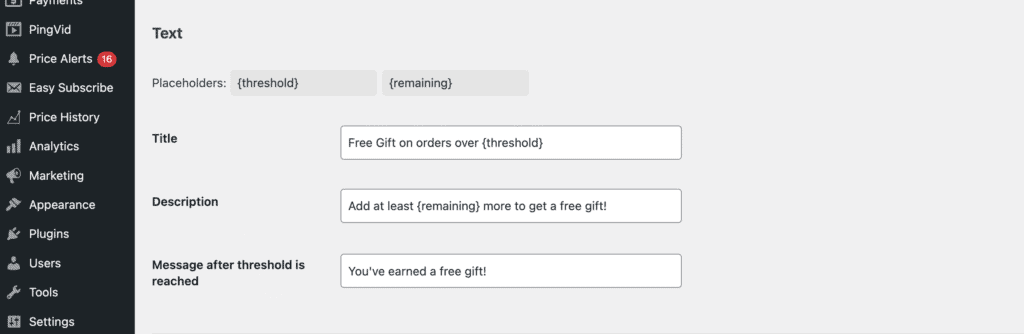
Customize the messaging shown on the Gift Bar using placeholders and your own wording.
Available placeholders:
{threshold}– Displays the required cart amount for the gift{remaining}– Displays the amount still needed to reach the threshold
Title
Main heading for the Gift Bar.
Example: Free Gift on orders over {threshold}
Description
Subtext that encourages users to reach the goal.
Example: Add at least {remaining} more to get a free gift!
Message After Threshold is Reached
Text shown once the customer qualifies for the gift.
Example: You've earned a free gift!
Design
By default, the Gift Bar inherits all design settings from the Progress Bar to maintain a consistent look.
If you want to customize the Gift Bar separately, toggle off the “Inherit Progress Bar Settings” option. This will unlock additional design settings specifically for the Gift Bar, allowing you to override the Progress Bar styles and apply a unique look.
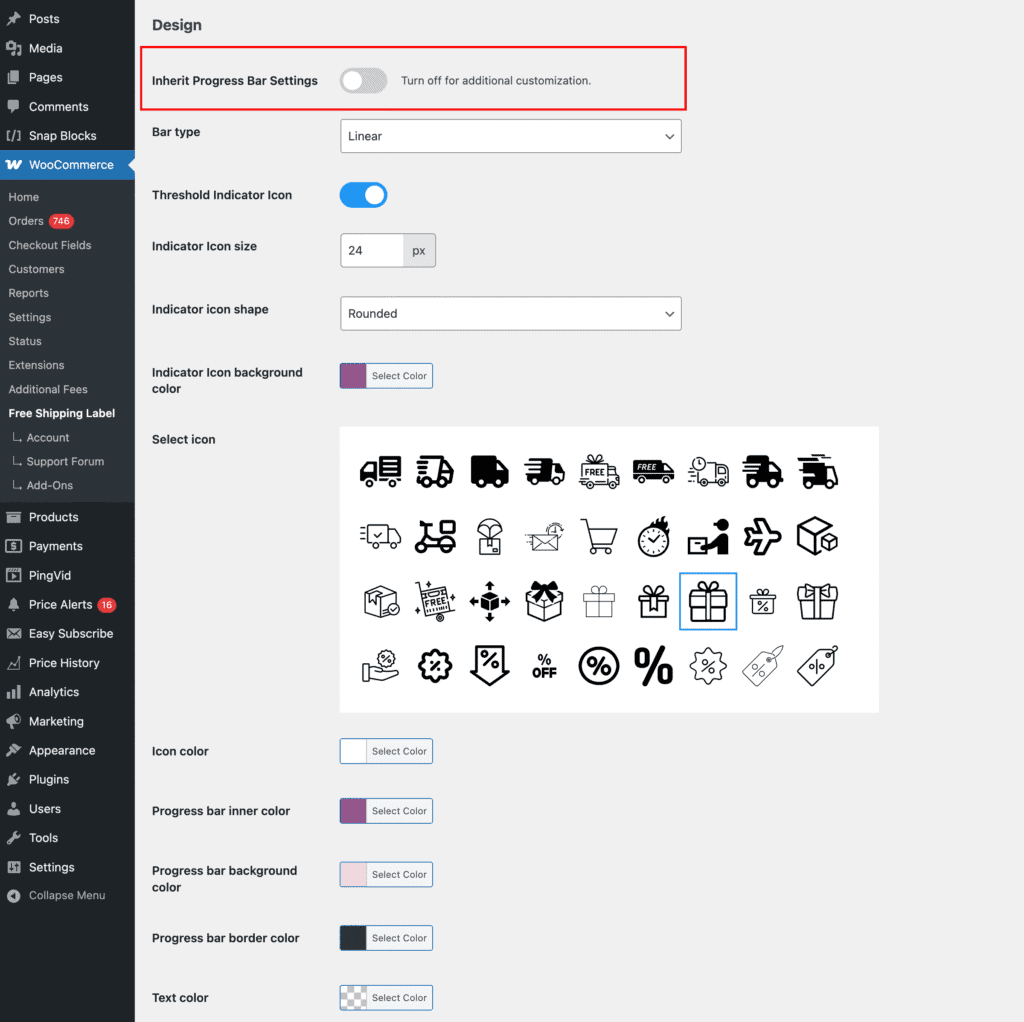
If you only want to add a threshold indicator icon and keep the Gift Bar visually identical to the Progress Bar, you’ll still need to manually set all design options to match the Progress Bar. Currently, once you disable “Inherit Progress Bar Settings,” the Gift Bar no longer shares styles automatically — so each setting must be configured to look the same.
If you’re using multiple goals or thresholds—such as Free Shipping, Gift Bar, or Discounts—you can control how the text and progress indicators are displayed together.
This can be configured under Progress Bar → Layout for Multiple Goals, where you’ll find several layout styles to adjust how the progress bar messages and steps are visually arranged for a better customer experience.
For a more in-depth understanding of the Design settings, refer to the Progress Bar documentation. There, you’ll find more details on customization options, allowing you to tailor the appearance of both the Free Shipping Progress Bar and the Gift Bar according to your preferences.