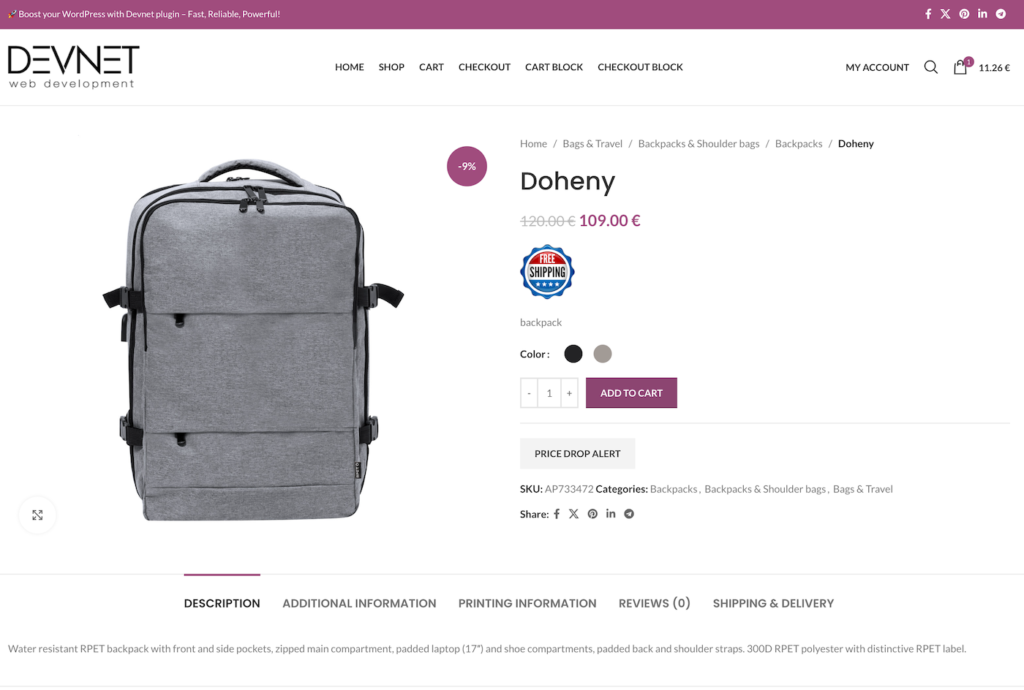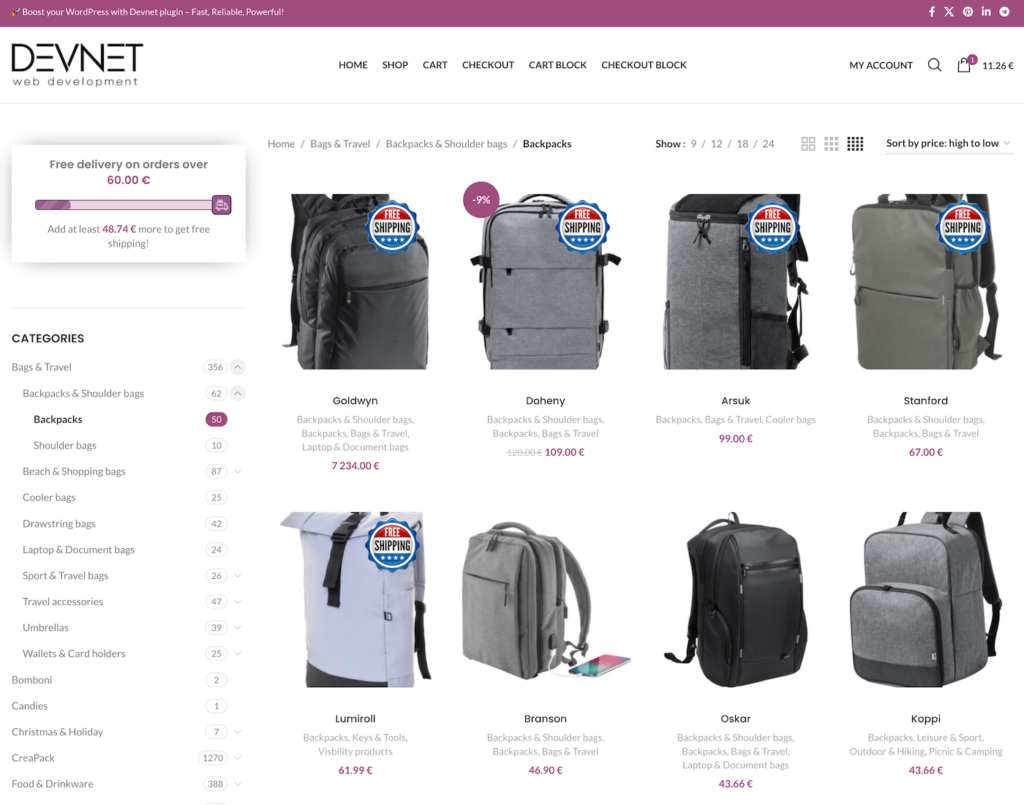Product labels help highlight which products qualify for free shipping, making it clear to customers at a glance.
For example, if your free shipping threshold is $100, any product priced above that amount can display a Free Shipping label. This can encourage customers to choose slightly higher-priced items to qualify for free shipping.
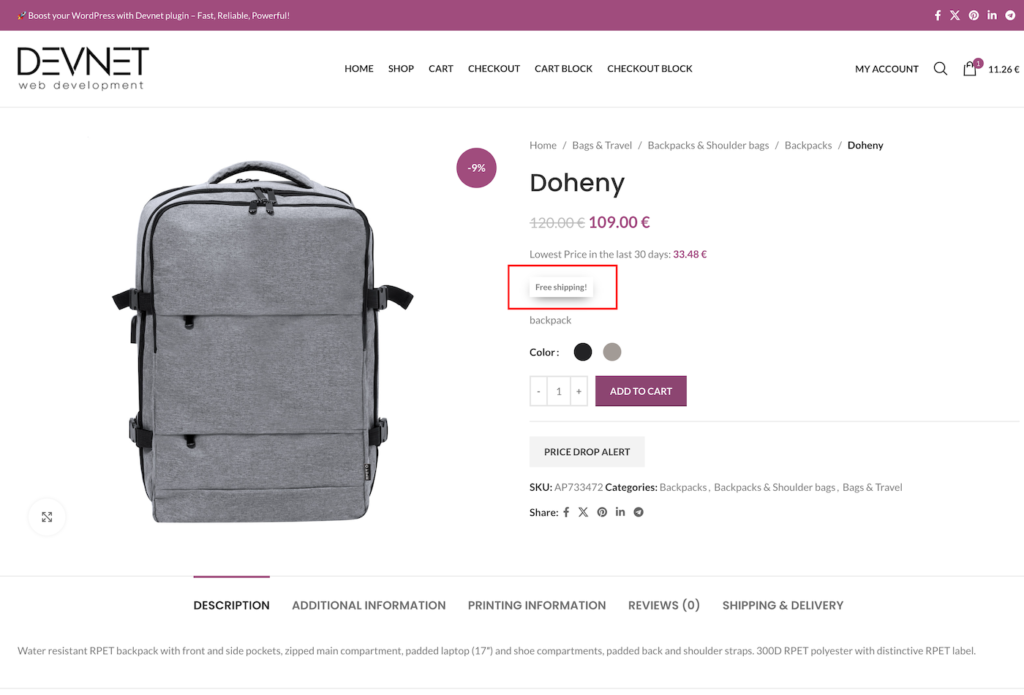
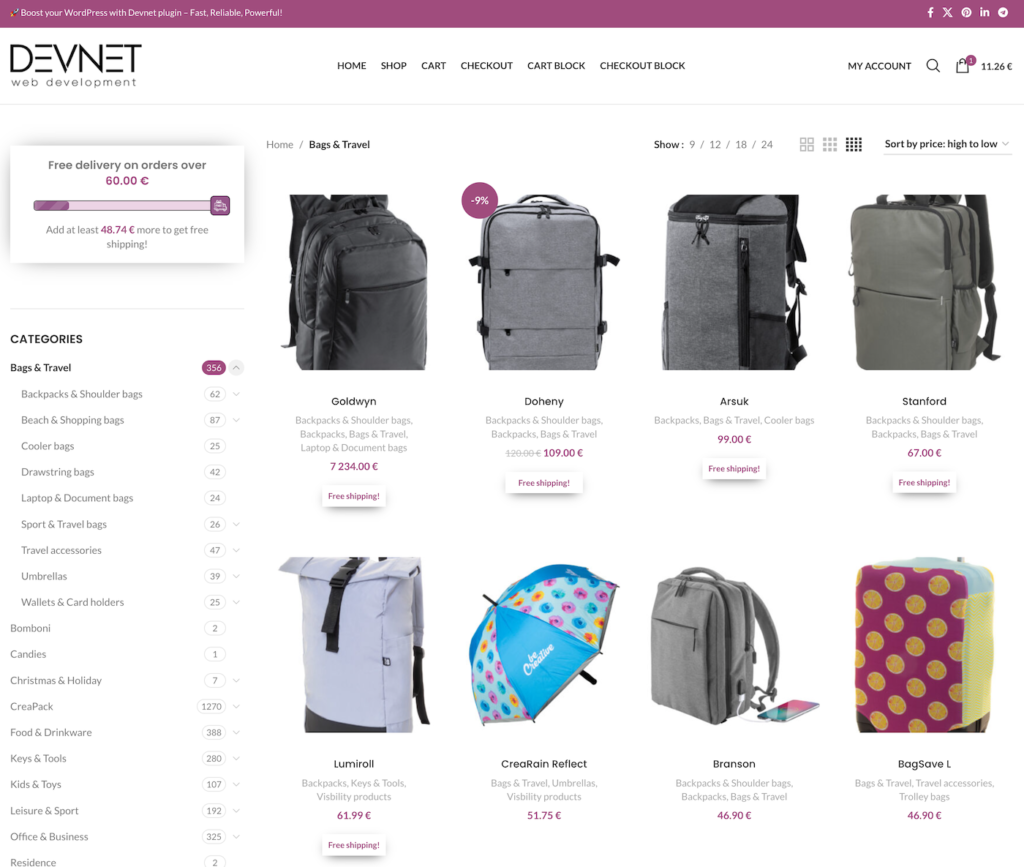
Settings Page Overview
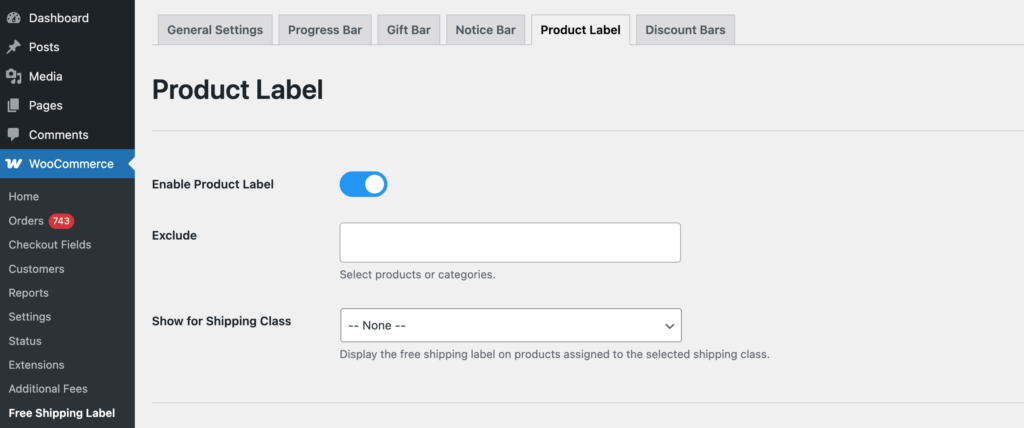
Enable Product Label
Activates the free shipping label on eligible products.
Exclude
Select specific products or categories where the free shipping label should not appear.
Note: This only hides the label; it does not exclude the product from free shipping itself. To fully exclude products from free shipping, you may need a third-party shipping plugin or custom shipping rules.
Show for Shipping Class
Displays the free shipping label on products assigned to the selected shipping class. Shipping classes must first be defined in WooCommerce → Settings → Shipping → Shipping Classes for them to appear in the selection.
Note: This setting only controls the label display. It does not determine whether a product qualifies for free shipping. To fully manage free shipping eligibility, additional shipping rules or third-party plugins may be required.
Positions
You can display the product label on single product pages and listed product pages, including the main shop page, category pages, and archive pages.
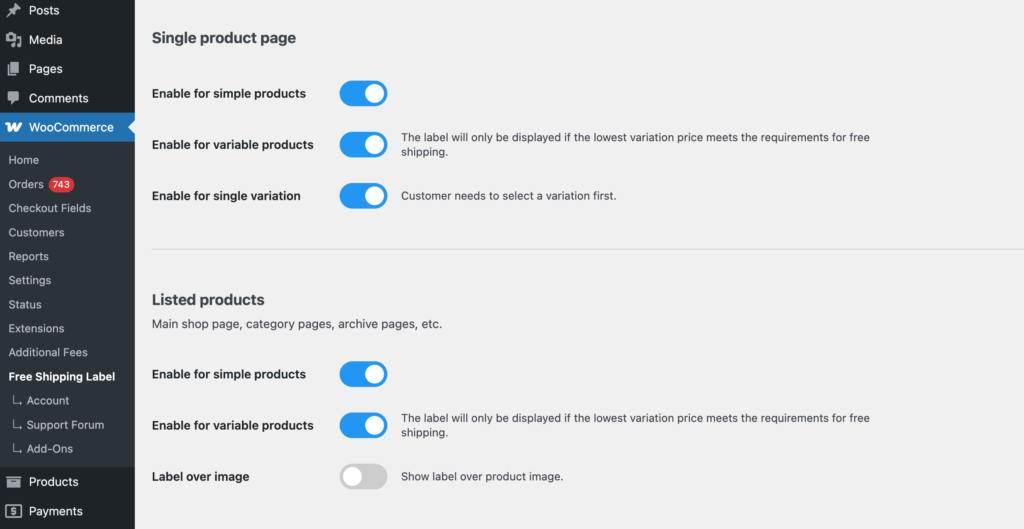
Single Product Page
Enable for Simple Products
Displays the free shipping label on simple product pages.
Enable for Variable Products
Displays the free shipping label on variable products, but only if the lowest variation price meets the free shipping threshold.
If a variable product has multiple variations with different prices, the label will only appear if the lowest-priced variation qualifies for free shipping.
Enable for Single Variation
Requires the customer to select a variation before displaying the label.
Listed Products
Main Shop Page, Category Pages, Archive Pages, etc.
Enable for Simple Products
Displays the free shipping label on listed simple products.
Enable for Variable Products
Displays the free shipping label on variable products, but only if the lowest variation price meets the free shipping threshold.
If a variable product has multiple variations with different prices, the label will only appear if the lowest-priced variation qualifies for free shipping.
Label Over Image
Displays the free shipping label over the product image.
Note: This option applies only to archive pages (shop, category, and other product listing pages), not single product pages.
When enabled, additional settings will appear, allowing you to adjust the label position.
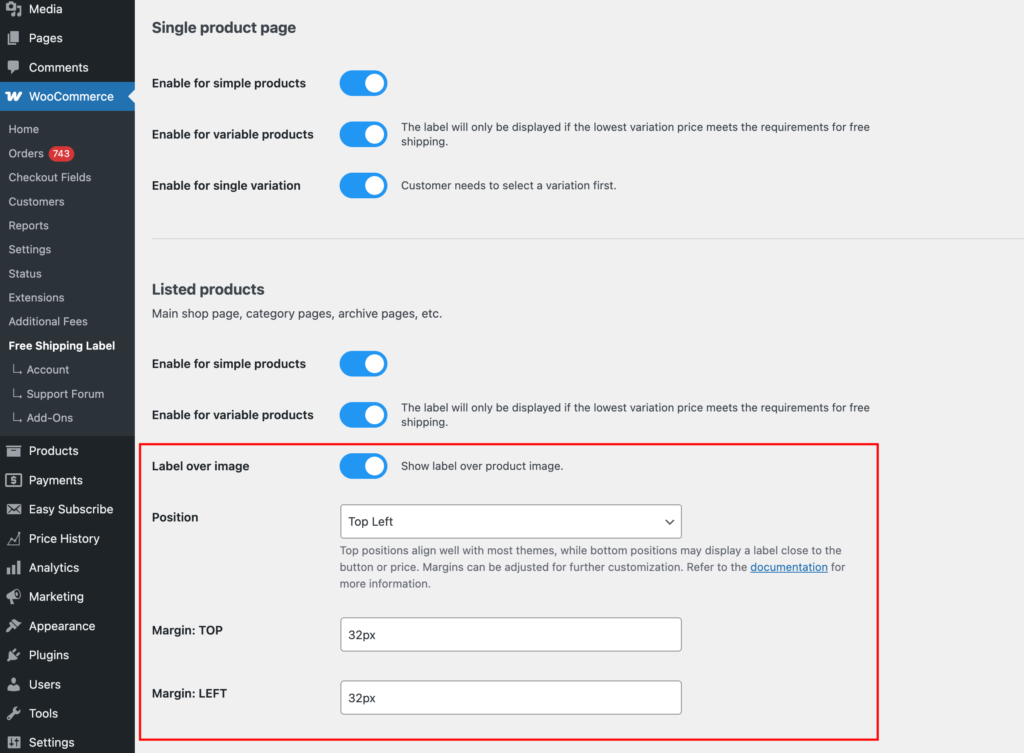
Position
To display a label over a product image, first enable the feature and select the desired position: Top Left, Top Right, Bottom Left, or Bottom Right.
Top positions generally align well with most themes, while bottom positions may place the label closer to the button or price.
Note: This feature relies on the theme’s HTML structure and may not work correctly with all themes.
Margins
Margins allow further customization of the label’s placement based on the selected position. Adjust them as needed to avoid overlapping with other labels or badges.
You can use any valid CSS units for margin values, such as px, em, rem, %, vw, or vh.
Example: Top Right position
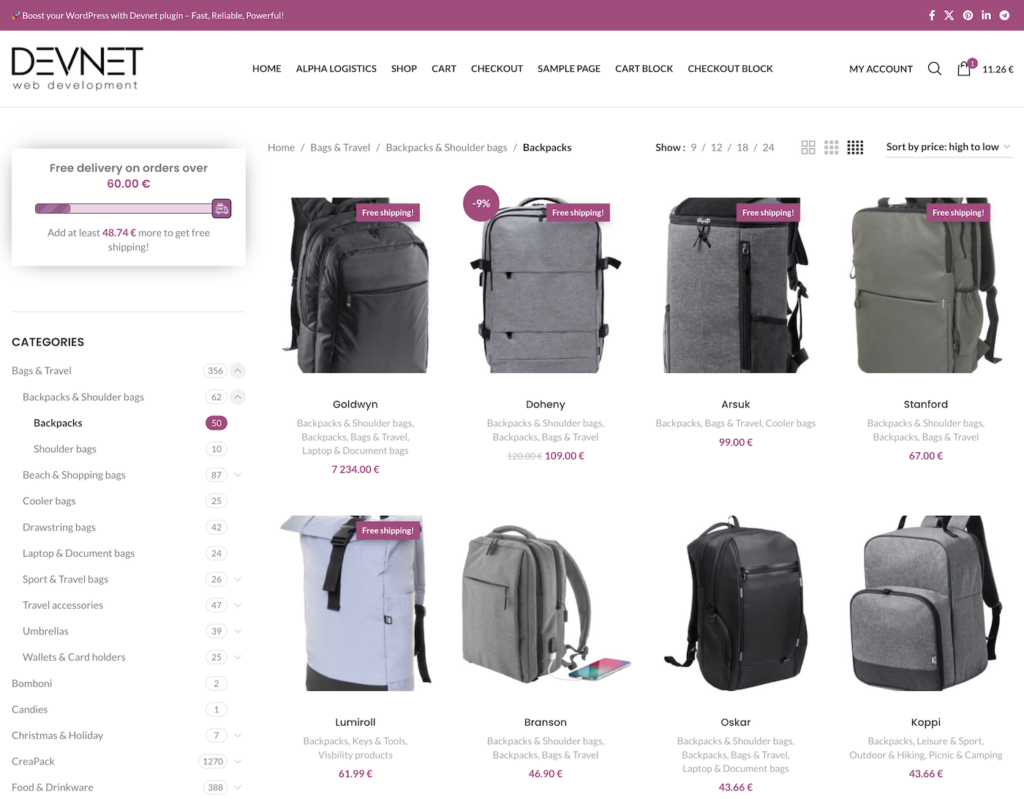
Text Label
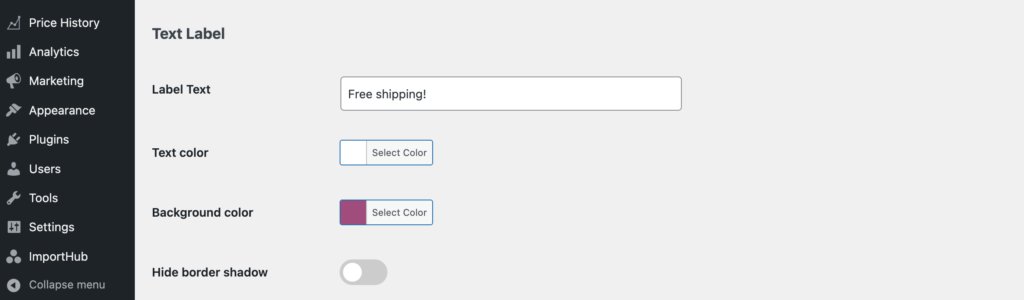
Label Text
Set the text that will appear on the free shipping label.
Text Color
Choose the color for the label text.
Background Color
Select the background color for the label.
Hide Border Shadow
Removes the subtle shadow around the label.
Image Label
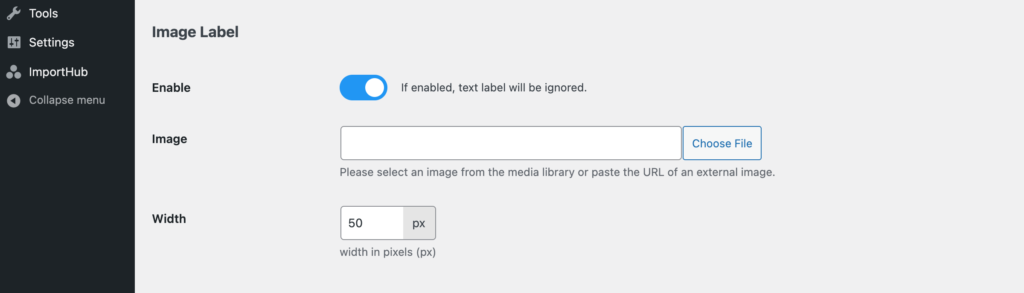
Enable
If enabled, the text label will be ignored.
Image
Select an image from the media library or paste the URL of an external image.
Tip: For best results, use small-size images or, even better, SVG icons.
Width
Set the image width in pixels (px). The height will adjust automatically to maintain the aspect ratio.